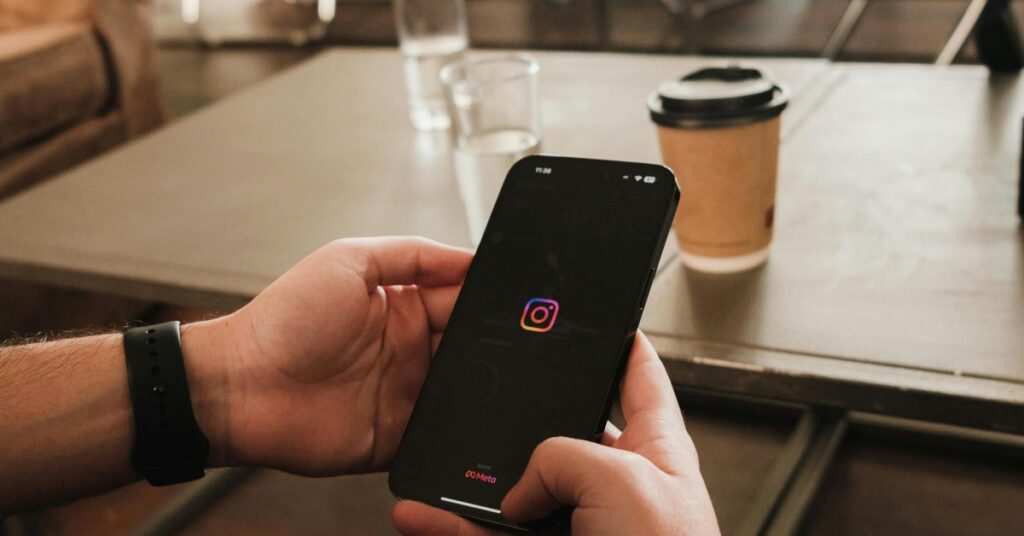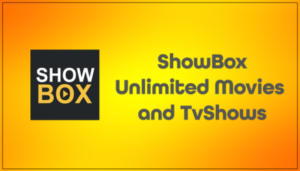Instagram has become an integral part of our lives, connecting us with friends, family, and the world. However, sometimes, we need to take a break from the constant stream of updates and notifications.
If you’ve decided to deactivate your Instagram account temporarily but now wish to return to the vibrant community, fear not! Reactivating your Instagram account is a simple process, and in this guide, we’ll walk you through the steps.
Why People Decide to Deactivate Their Instagram Accounts Temporarily
There are various reasons why individuals may choose to deactivate their Instagram accounts temporarily. Some may feel overwhelmed by the constant influx of content and notifications, needing a break to recalibrate and focus on other aspects of their lives.
Others may be concerned about privacy, Instagram stalkers, or security issues and decide to deactivate their accounts while reassessing their online presence temporarily.
Additionally, personal reasons such as mental health concerns or simply wanting to take a digital detox can also prompt people to deactivate their Instagram accounts temporarily.
How to Deactivate Your Instagram Account
Before embarking on a hiatus from Instagram, it’s essential to understand the implications of temporarily deactivating your account. When you opt for deactivation, your profile, photos, comments, and likes will be hidden from view until you decide to reactivate by logging back in.
To temporarily deactivate your Instagram account using the Instagram app, follow these steps:
- Open the Instagram app on a computer
- Log into your account if you haven’t already.
- Tap on your profile picture in the top right corner to access your profile.
- From your profile, tap on the “Edit Profile” option.
- Scroll down until you find the “Temporarily deactivate my account” link at the bottom right and tap on it.
- Choose a reason for deactivating your account from the dropdown menu.
- Re-enter your password when prompted.
- Finally, tap on “Temporarily Deactivate Account.”
- Confirm your decision by tapping “Yes” or cancel by tapping “No.”
How to Reactivate Your Instagram Account
If you’ve taken a break from Instagram and are ready to dive back in, it’s time to reactivate your Instagram account. This way, you can stay engaged, regularly post updates, and keep up with your favorite celebrities.
Here’s how to do it:
- Open the Instagram app on your mobile device or visit the Instagram website on your computer.
- On the login screen, enter the username and password associated with your deactivated account.
- You will see a message indicating that your account has been deactivated and providing an option to reactivate it.
- Tap or click on the “Reactivate” button.
- Follow any additional prompts, such as confirming your email address or phone number.
Once completed, your Instagram account will be reactivated, and you’ll regain access to all your photos, followers, and messages.
How Do I Delete My Instagram Account?
When you choose to delete your Instagram account, all your profile information, including photos, videos, comments, likes, and followers, will be permanently erased.
For security purposes, Instagram doesn’t allow account deletion without user authentication. You’ll need to log into your account to request deletion. If you need help remembering your password or username, you can find tips for logging in on their website.
Before proceeding with account deletion, it’s recommended to download a copy of your data, such as photos and posts, using Instagram’s Data Download tool.
To initiate the permanent deletion of your account from your computer, follow these steps:
- Visit the Delete Your Account page on Instagram’s website. If you’re not already logged in, you’ll be prompted to do so.
- Choose a reason for deleting your account from the dropdown menu and re-enter your password. The option to permanently delete your account will only become available after you’ve selected a reason and entered your password.
- Click on “Delete [username]” to confirm the deletion process.
Can I reactivate a deleted Instagram account?
Unfortunately, it’s typically permanent once you’ve deleted your Instagram account. Instagram doesn’t offer an option to reactivate a deleted account. If you wish to use Instagram again after deleting your account, you must create a new one. However, if you’ve only deactivated your account temporarily, you can reactivate it by logging back in with your username and password.
Frequently Asked Questions (FAQs)
Can I reactivate my Instagram account after deactivating it temporarily?
Yes, you can reactivate your Instagram account at any time by logging back in with your username and password.
Will my followers and content be preserved during the deactivation period?
Yes, your followers, posts, comments, and likes will be hidden but preserved during the temporary deactivation of your Instagram account.
Can I reactivate my account from a different location?
Yes, you can reactivate your Instagram account from any location as long as you have access to the internet and remember your login credentials.